Create a Catalogue Structure
To create the catalogue structure for a company click Products>Catalogue Structure.
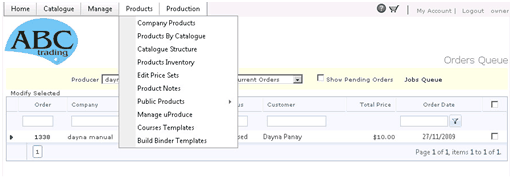
1.Click the first item in the tree (always named Catalogue)
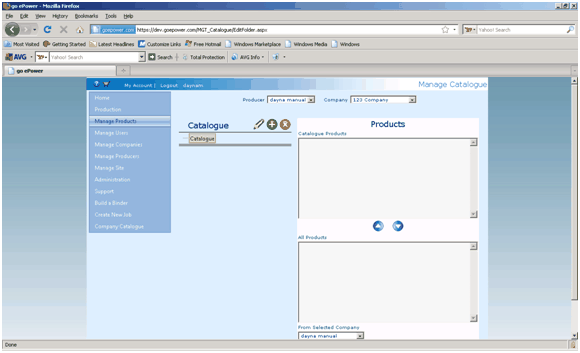
2.Click the Add icon then enter the name and description of the first sub-folder then click the Add button. Add as many folders as required.
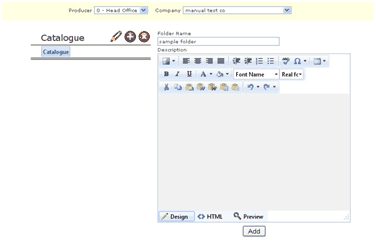
3.Any number of sub folders can be added with unlimited nesting.
4.Images can be associated to each folder entry, by clicking the edit icon. And clicking the Browse button and selecting an image.
Note: in order for the images to be displayed Images must be selected in the company Details page under “Show Catalogue Folders”
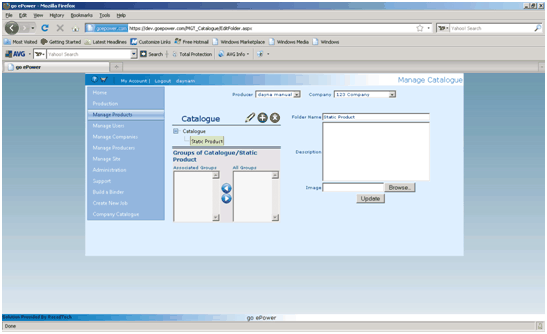
No attempts are made to control the image size, it is up to the producer to set the correct size before uploading. Accepted formats: png, jpg, gif.
5.Click Upload to upload file.
6.Products can be added using this interface. Products from any company can be added to any other company. This is ideal for common products that usually belong to a producer store but shared with more than one company.
•Note there are 2 ways to place a product into the catalogue. Here you can put a product from any company into a category, alternatively you can add a product to the catalogue after when you create the product by clicking the catalogue button on the product setup page.