Add/ Remove a Product to a Group
Different categories of products can be viewable by different Groups of users, for example if different departments in a company used different materials it would be unnecessary for each group to view the others’ materials.
Please note that you must have groups Setup (see Manage Groups section) for groups to be displayed
To add a Category to a group:
1.From the Main Menu Select Backend> Products >Catalogue Structure.
2.Click on the Main Category you want to add to that group. (groups can only be applied to the main category.
3.Select the groups that will have access to the product from the All Groups menu.
4.Click the arrow to associate the group to the product.
Add /Remove product to a Group
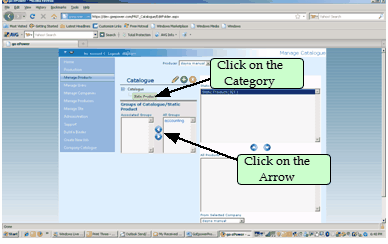
These groups can now view the Category that was selected
To remove Category from a group:
5.Click on Catalogue Structure
6.Click on the Category you want to remove the Group from.
7.Select the groups you want removed from the Associated Groups list.
8.Click the Arrow pointing to the All Groups list.
These groups can no longer view the Category that was selected.
Note: if no groups are listed in the Associated Groups list then all users will be able to view the products in the Category selected.