Adding Products to Catalogue
There are 2 ways of adding products to an existing Catalogue. Either using Product Setup or the Catalogue Structure. Product Setup allows for only one product to be added at a time. If your uploading several existing products to a catalogue it is more efficient to use the Catalogue Structure option.
Note: you will have to create a Catalogue Structure before you can add products to a catalogue. To create a Structure please see Chapter 4: Create Catalogue.
To add a product to your catalogue using Product Setup:
1.From the Backend Menu select Product > Company products.
2.Click the Product Setup icon to the right of the product you would like to add to the catalogue.
3.Click the Catalogue button on the top left of the screen.
Catalogue Button
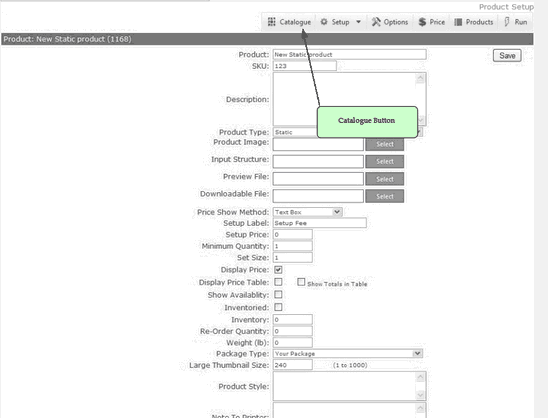
4.Check the section / category you would like the product displayed in by clicking in the box next to the section.
If the section / category is not added or the catalogue is not yet Setup then please refer to Chapter 4 – Catalogue Structure to Setup your catalogue Products can be added or removed there as well
Select Category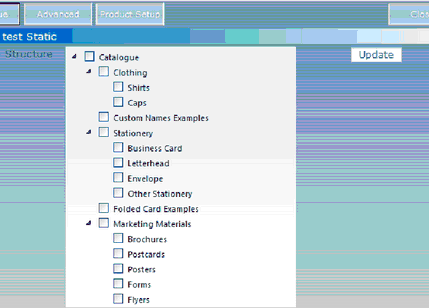
To add a product to your catalogue using Catalogue Structure:
1.From the Backend Menu select Product > Catalogue Structure.
2.Select the company you want to add a product from the company drop down list.
The all products window lists all the products available under that company. Click to highlight product you want to add to the catalogue.
3.Click the up arrow ![]()
4. to add the products to the catalogue.