Production Overview
When an order is placed by you or your customer you will be notified by email that an order has been placed.
Click on Production on the main menu to see all your orders. Your current orders will appear. Depending on the number of orders that you have, there could be more than one page to view. You can navigate the pages using the page numbers at the bottom of the list.
Production
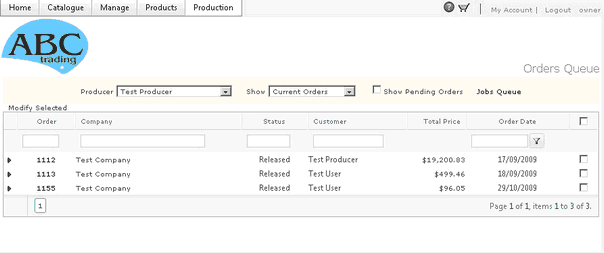
The orders list is sorted by default in ascending order. Clicking the title of each column will sort the list according to that column. If you would like to search for a particular order number then type in the order number in the text box below Order. Click on the filter icon ![]() , then select EqualTo. If you only have the first three numbers of your order you can select GreaterThan. Alternatively if you are searching for a customer’s order you may enter part of his user name under the Customer column and select Contains. This will bring up all user names that contain your request.
, then select EqualTo. If you only have the first three numbers of your order you can select GreaterThan. Alternatively if you are searching for a customer’s order you may enter part of his user name under the Customer column and select Contains. This will bring up all user names that contain your request.
A dropdown control at the top of the page enables you to view the status of the orders as follows:
•Current Orders (Default)
•Completed Orders
•Cancelled Orders
•Production Queue
•Shipping Queue
•Billing Queue
Change the viewed orders

Some sites have Gatekeeper functionality enabled for these sites orders do not go to production directly as they are pending approval from the customer site. To view the pending orders simply place a check mark at the Show Pending Orders checkbox at the top. Usually pending orders will show having a Red background (unless changed by the selected producer theme).
Show Pending Orders
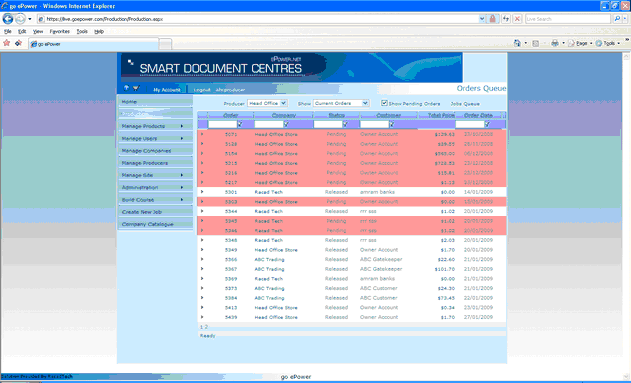
Each row represents one order, and shows the following information.
•Order ID
•Company Name
•Order Status
•Customer Name
•Total Price
•Order Date