Create an Associate Product
Associate products are used when a static product has variations such as size or colour. This allows the user to choose the colour and other options. To create a Associate product click on the Products > Company Product on the Backend Menu.
Click on the Add product link to open the product Setup window.
Creating an Associate Product
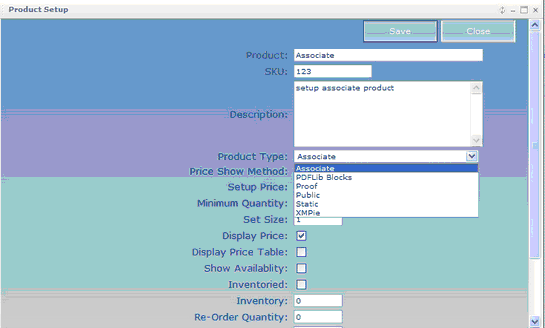
1.Fill in the Product, SKU and description as described in the “Creating static documents section”.
2.Select Associate for the Product type drop down menu.
3.Associate Type is now displayed.
Table – displays the Associate product in a table.
Rotate - will rotate images in the display panel.
4.Select Rotate Image.
5.For the purpose of this tutorial set the minimum quantity to 10.
6.To select an image to display your product Click the Select button at Product Image and browse your computer for the image you want displayed.
7.Click Update.
8.Click close to return to the Add New Product page.
You are now returned to the Company Products page.
9.Refresh the Company Products page by either using your browser refresh button or by searching for the product by typing the product name in the search box a selecting Go.
You product will now display the Associate Product Icon ![]() .
.