Manage Assets
Manage Assets contains Company Assets and Personnel Assets, Company Assets can be used by anyone in the company, and Personnel Assets can only be used by the User who created them. An Asset is typically a logo, image or document.
Multiple Products can be linked to Assets, this is particularly beneficial when logos or images are updated periodically as only the asset needs to be changed not the product.
To upload an image.
1.From the Home page click on Administration>Manage Assets>Company Assets.
2.Click the Image button.
The asset folder will be displayed with all the images and documents currently uploaded under Company Assets.
Assets folder
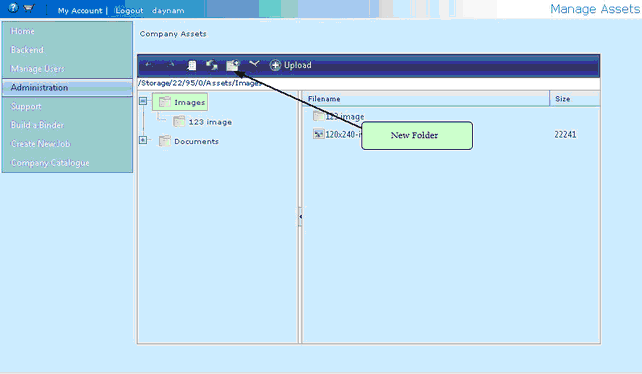
If no folder is existing to upload your image into you can create one by clicking the New Folder button and type a name for the folder.
3.Click on the upload button.
4.Click the Select Button , browse to find your image.
Upload Image
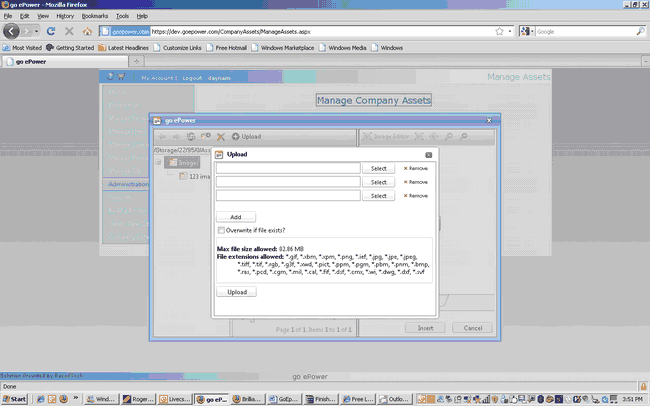
5.Once you have selected your images for uploading click Upload.
Please be very careful not to delete or rename a folder that is referenced by a product.
Note: If you would like to access the assets of a particular company that is not your primary company you can access it in the edit welcome page. Click on the company’s edit pages then go to the welcome page then add image. It will display that company’s company assets. Alternately, Log in as a manager of that company to see its company assets.