Options
The options tab allows Producers to add extra options for a specific product as well as associate existing services (created under job services) to the product. Product extra options allows the product to be Setup with additional services specific to the product.
Add Extra Options.
To add extra options to a product:
1.From the Backend Menu select Products>Company Products.
2.Select Product details Icon to the right of the product you want to add extra options for.
3.In the Product Extra Options section click the Add Extra Detail link
4.Type the Name of the extra detail in the Option Title box.
5.Select the display type of the option.
a. Option Type: will display child records with radio buttons
b. Drop down: will display child records in a dropdown list
c. Check Box:will display child records with Check boxes
d. Text Box: will display child records with text boxes allowing text imput
e. File: will allow child records to have a file upload fiel
6.Select the Method, Price of one set or add once only.
7.Select the Panel the Option will be displayed in. Panel 1 is on the Left of the order details, Panel 2 is the right and Panel 3 will display on the far right. Click Insert to save the option.
8.Width control the width of panel one only, the default value is used if no values are typed into the Width field if a value is placed the system will adjust the width of panel in pixels.
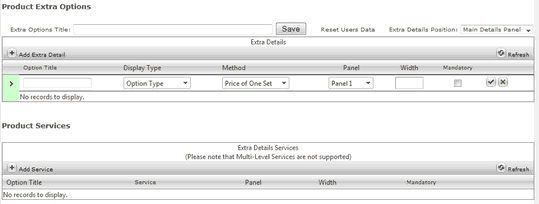
Add child record for Extra Options.
Adding pricing for extra options is done by creating a detail for your option. Different pricing can be set by adding multiple details.
To add price details for options:
1.From the Backend Menu select Products>Company Products.
2.Select Product details Icon to the right of the product you want to add extra options details for.
3.In the Product Extra Options section click the expand icon next to the options you want to add details for.
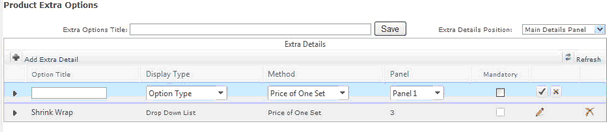
4.Click the Add Detail Parameter link to add a detail.
5.Type the Name of the detail and the price Fixed or Percent.
6.Click Insert to save the detail.
7.Add more details as required.
Product Services
Product services are services that have been created using Public Products > Job Services. Once you have created Job Services for a company you can associate the Services to a product here.
To associate a product to a Job Service:
1.From the Backend Menu select Products>Company Products.
2.Select Product details icon to the right of the product you want to associate a service to.
3.Click on the Options button on the top of the screen.
4.In the Product Services section click the Add Service link
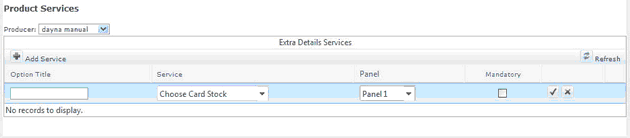
5.In the option Title type the name of the service as it is to be displayed in the order panel.
6.From the dropdown menu select the service that will be offered.
7.Select the Panel the Option will be displayed in. Panel 1 is on the Left of the order details, Panel 2 is the right and Panel 3 will display on the far right. Click Insert to save the option.
8.Select if the service is mandatory.
9.Click insert to save the service.