Ordered Product Details
Clicking a product thumbnail or name will display a different page detailing the ordered product.
At the top of the page navigation links are provided:
1.Back to Order Information page
2.Orders Queue
3.Jobs Queue
Ordered product Details
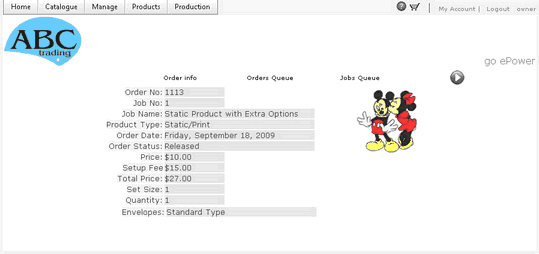
This page differs depending on Product Type:
1.Static
2.Custom (Block Products)
3.Upload
4.Associate
5.Estimate (Public)
6.XMPie
All product types share the following:
•Product Thumbnail
•Order ID
•Job No (Usually Product Name)
•Job Name
•Product Type
•Order Date
•Order Status
•Price
•Setup Price
•Total Price
•Set Size
•Quantity ordered
Static Products displays the above information only, unless more extra options were added to the product. In this case customer selections of these extra options are also displayed. (This is true for all product types.
Custom (Blocks) products add the following to the static details:
1.A data file to download, if it was uploaded by the customer when ordering along with the number of records.
2.A Process panel to enable the producer to create the print document. If a database was uploaded, producers will have the option to generate PDF file for all records or range of records.
3.The producer can either use the same document viewed by the customer if the Print Template checkbox was left unchecked, or print from a predesigned print template in which case this checkbox should checked.
4.A Duplex option which is useful when processing a number of records, if checked off it will ensure that a blank page is inserted when the document has odd number of pages.
Upload Products adds a list of links to files that were uploaded by the customer along with a special note to the producer for the product.
Associate Products adds detailed parameters description, quantity and price that were selected by the customer. As an example, for a product representing a Shirt, the details might be the Shirt Colour, Shirt Size, Embroidery options and so on.
Estimate or Public products add the details of predefined fields that were selected or filled by the customer as well as a link to the file that was uploaded by the customer.
XMPie products add the following:
1.A Process Panel that contains the following:
a.XMPie document selection dropdown list, if it was enabled for the product.
b.Option to select all records or range of records if a database was uploaded.
c.Buttons to either Proof or Process a document. Processing a document of this type may require producer’s approval for charges that vary depending on the product.
d.If Select Document dropdown list is not enabled then Proof and Process buttons use preset documents.
e.As opposed to predefined simple processing, the application allows advanced options as well. If the Advanced Print Options is selected then the following will be available when processing:
i.Ability to split the jobs either by records per batch or by no of batches.
ii.Enforce policies ON:
iii.Missing Assets (Default Ignore)
iv.Missing Fonts (Default Ignore)
v.Missing Style (Default Ignore)
vi.Text Overflow (Default Ignore)
vii.X-Dot Required (Default Use X-Dot)
viii.Step and Repeat (Sheet size, Margins, Gaps..)
ix.Cut and Stack
x.Duplex
xi.Centre Pages on Sheet
xii.Draw Page Information
xiii.Draw Cut marks (enter sizes)
2.A table that lists all processed jobs with the ability to download the job at any time without reprocessing. The most recent jobs show at the top. This table displays the following information:
a.Job ID
b.Document name used
c.Submit Date
d.Production Start Date
e.Record from and Record To
f.Size of generated file in MB
g.Job Status as returned from the XMPie server
h.Download link for files if process was successful.
i.A Refresh link is added at the top to refresh the list.
j.Since processing of such documents can take a long time, producers can leave this page after clicking Process and come to it later to download the job.
k.It is always recommended to split long runs using the advanced options.