Product Notes
Product Notes allow you to display instructions and help files for your customers to use when ordering a product.
Product notes can be displayed under the product description, by the order panel or under the product Image for the users to view.
Product Notes can be Setup by clicking on the Products tab and Clicking Product Notes.
1.Click the add new Note link at the top of the screen.
2.Type your note or help file directly into the message editor.
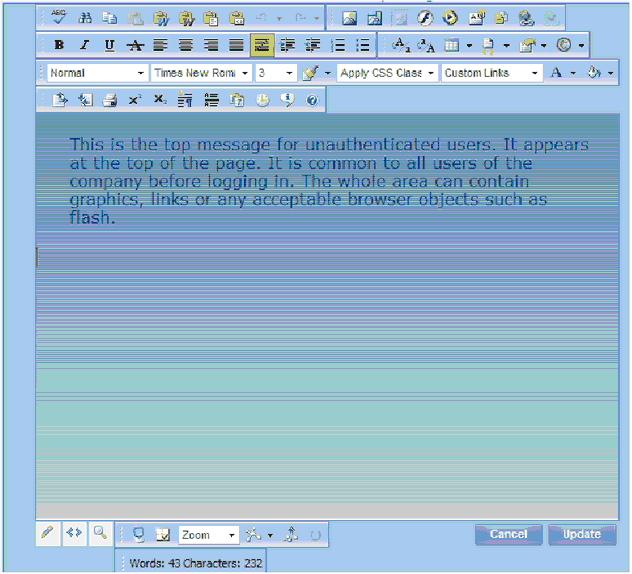
Use the editor to customize your log in page message. The editor has 3 modes:
Design view ![]() - Use all the attributes and tools on the editor to format text, add a date, create tables, justify content, add images and add flash. Click Update to save.
- Use all the attributes and tools on the editor to format text, add a date, create tables, justify content, add images and add flash. Click Update to save.
HTML view ![]() - Use to add html content. Click Update to save.
- Use to add html content. Click Update to save.
Preview ![]() .
.
Use the design view as follows:
Type the message that will be displayed in the text box.
Select the font and font size of the text.
Click Update for the product note to display.
To display the Product note with a specific product.
1.From the main menu click on Products > Company Product find the product you would like to associate the product note to.
2.Click the product Setup icon ![]() next to the product you would like the note associated to.
next to the product you would like the note associated to.
3.Click the Advanced tab at the top of the screen.
4.Use the drop down menu next to Product Note to select the note you want to associate with this product.
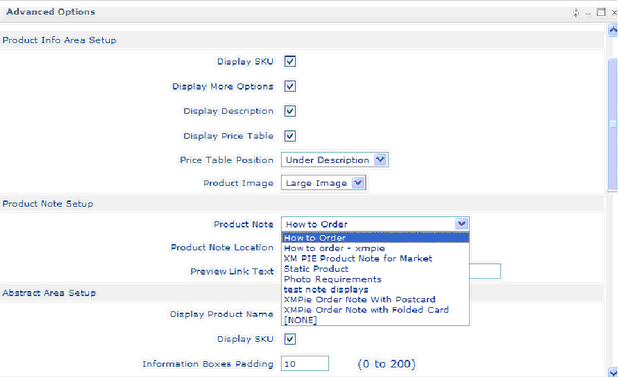
5.Select the Product Note Location by using the drop down menu.
Product Note Location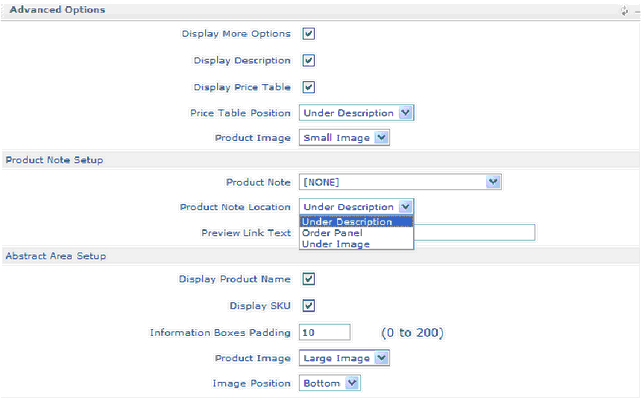
6.Type the name you would like displayed or the Product Note Link in the Product Link Text field.
7.Click update to save the change.