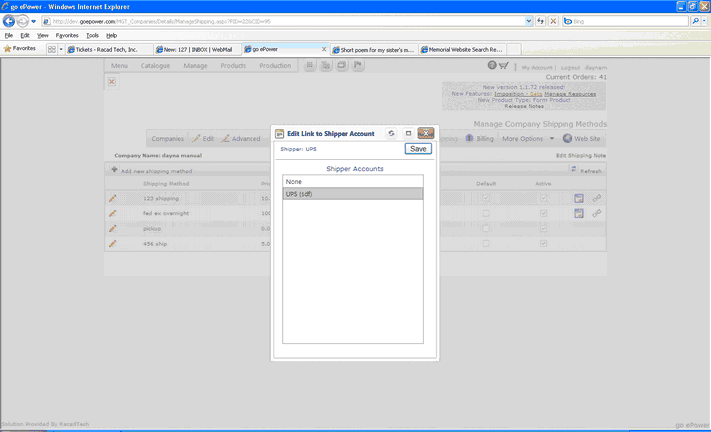Shipping
Adding UPS and Fedex Account information
Producers can add their personal UPS and Fedex account information in Go ePower for auto calculation Adding personal UPS or Fedex accounts is a 2 step process. The information must first be added to the producer account and then the account must be associated in the company’s Shipping Method.
To add UPS and/or Fedex account information to the Producer account:
1.From the Backend Menu click Manage>Manage Producer.
2.Click the Shipping Icon on the Producer Menu
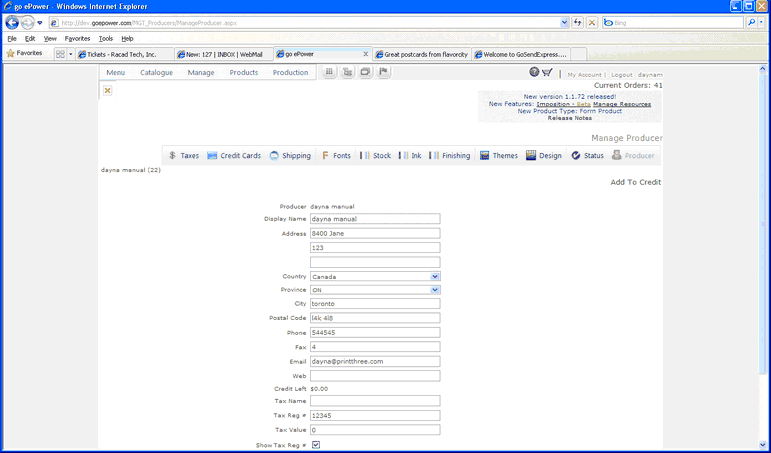
3.Click the Add new shipping account link
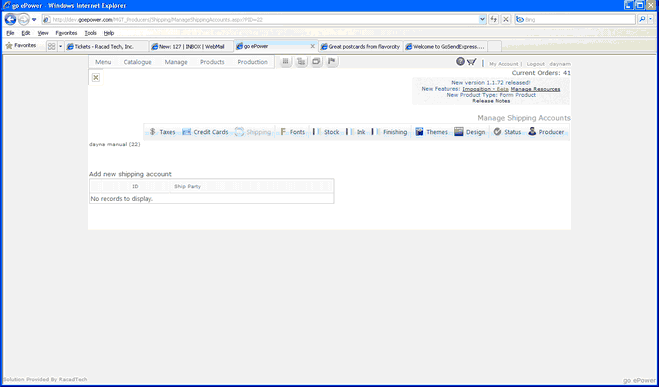
4.Add in the shipping party details

5.Click Save.
Once the Account information is set in the Producers account you can add the new shipping method for the company.
Shipping Methods can be set up by clicking on the shipping icon ![]() to the right of the company name.
to the right of the company name.
To access the Shipping Methods:
1.From the Backend menu select Manage >Manage Companies.
2.Click the shipping icon ![]() to the right of the company you would like to set up shipping methods for.
to the right of the company you would like to set up shipping methods for.
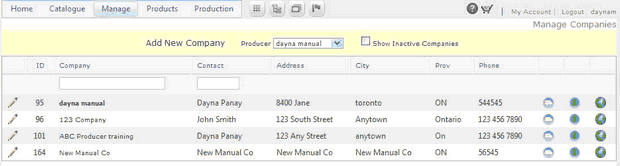
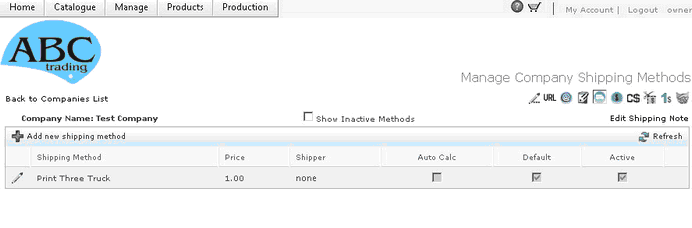
3.Click ![]() Add new shipping method link.
Add new shipping method link.
4.Type the shipping method name as you want it to appear to customers
5.Fill in the fields as required (see explanation below)
Go ePower offers flexible shipping options Shipping Can be setup with the following options
Default: Adds All : This calculates shipping based on the number of items in the cart it does not consider quantity when calculating shipping. Default adds Price plus the Price of First Item plus Price of Other Items Multiplied by Number of Items plus Auto Shipping (if checked)
Add all by Qty: This calculates shipping rates based on quantity and does not consider the number of items in the cart. Adds All - Price plus Price of First Quantity plus Price of Other Quantities Multiplied by No of Quantities plus Auto Shipping (if checked)
First item or other: This treats the shipping calculation differently if one item is ordered as opposed to multiple items have been ordered. If only one item is ordered then the system will calculate shipping based on the value in the first field and will not auto calculate based on weight. If more than one item is ordered then the system will use the value from the other field and auto calculate based on weight (if auto calculate is selected)
Price + Price of First Item if No of Items equals 1 OR Price + Price of Other Items Multiplied by No of Items plus Auto Shipping (if checked) if No of Items is greater than 1
First Quantity or other: : This treats the shipping calculation differently based on quantity. If The quantity is one then the system will calculate shipping based on the value in the first field and will not auto calculate based on weight. If the quantity ordered is more than one one then the system will use the value from the other field and auto calculate based on weight (if auto calculate is selected)
Price + Price of First Quantity if No of Quantities equals 1 OR Price + Price of Other Quantities Multiplied by No of Quantities plus Auto Shipping (if checked) if No of Quantities is greater than 1
Custom: This will use the Shipping Charges table in Manage Producer for custom charges by weight.
6.Select shipper from the dropdown and auto calculate if you are using auto calculate.
7.Click Default if you want this shipping method displayed as the Default company in the list of shipping options.
8.Click Active if you want the shipping method to be displayed in your company’s options.
9.Click ![]() (insert) to save information.
(insert) to save information.
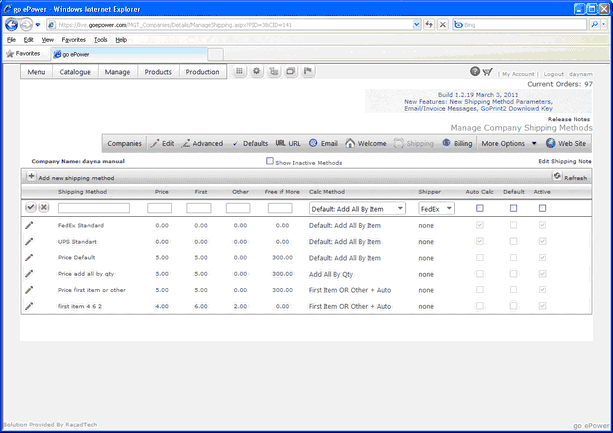
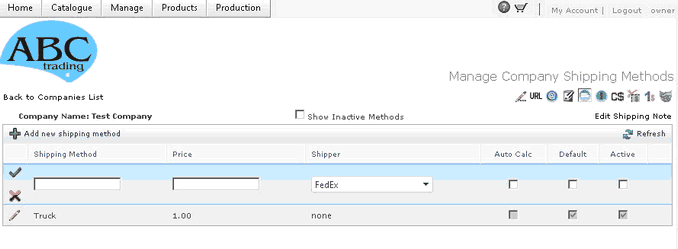
Add Shipping Details (FedEx / UPS)
When using FedEx or UPS you must add shipping details for the Shipping method to work.
To add shipping details click on the shipping details Icon to the right of the shipping method.
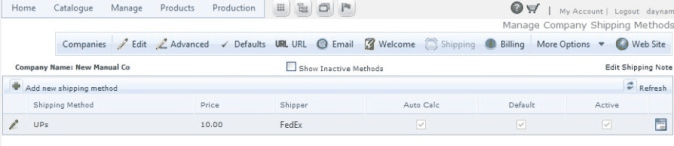
Select the Service Type for the shipping method you have created and click Save.
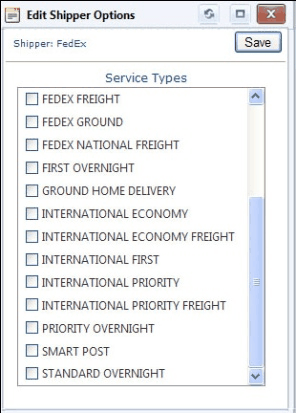
*We offer real-time rate calculation and with the following
-United Parcel Service (UPS)
-Federal Express (FedEx)
By default Go ePower uses standard rates for Auto Calculations, If you have set up your Account information with UPS or Fedex in your Producer settings you can connect your company to the account by following the following steps.
1.Click on the link icon next the UPS or Fedex Shipping method you want to link to your account settings.
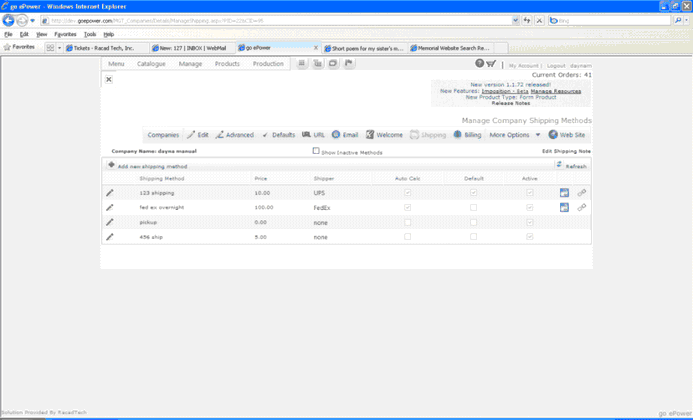
2.Click on the shipper account you want to link to and click Save.