Taxes
If collect taxes is selected in a company settings the Producer has the option of using Go ePower’s default tax table or a customizing tax table. To customize a Tax table:
1.Click the Taxes icon on the top of the edit producer page.
2.Select the Add new record link on the top left of the page.
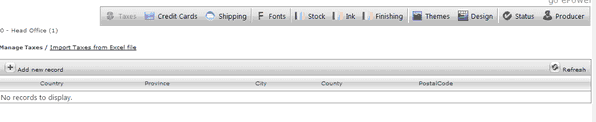
3.Fill in the information for the tax you will be collecting.
4.Click Insert.
Upload taxes form an excel file
If there are a number of different taxes that are being collected the tax table can also be uploaded in an excel spread sheet.
To upload taxes using an excel spread sheet
1.Click the upload taxes from excel link.
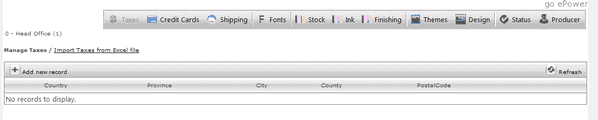
2.Down load the structure

3.Unzip the file .
The Notes tab of the excel file contains a list of valid country and Province /State abbreviations. Please refer to the notes page prior to filling in the data
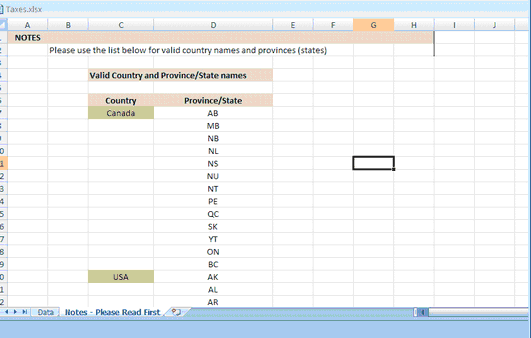
4.After reviewing the Notes page select the Data tab and fill in the appropriate tax information for the countries and states you are collecting taxes from
5.After saving your file, Click the Browse button and select your excel file to upload.
6.After clicking the upload button the system will upload your tax table and note any errors it views in the File.