Edit Coupon Campaigns
When you created a company you had the option to “Enable Coupons” if you have enabled coupons in Manage Companies >Advanced options then you can create coupon campaigns for this company.
To Setup coupon campaigns in a company:
1.From the Manage Companies screen click the edit Icon next to the company you want to create a Coupon for.
2.Click the Advanced tap at the top of the page.
3.Make sure “enable Coupons” is selected for the company. If enable coupons is not selected then select enable coupons and save the change.
Enable Coupons
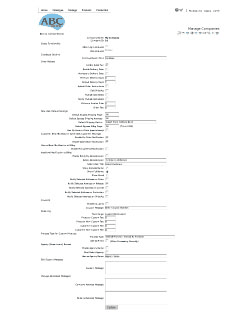
4.From the More Options Menu click Edit Coupon Campaign Icon ![]() .
.
5.Click on the Add New Coupon Campaign Link.
Figure 51 Add New Coupon Campaign

6.Fill in the information for the Campaign.
Coupon: Name of the Campaign
Start Date: First day the Campaign is active
Expiry Date: Last day the Campaign is active
Amount: the Dollar amount of the coupon
Percent: Percentage of purchase that will be discounted
Description: General description of Campaign
Text 1& 2: Displays text for Campaign
7.Click Insert to save your campaign.
After creating a campaign you must create the actual coupon
To Generate a coupon:
1.Click the Generate button next to the campaign you want to create coupons for.
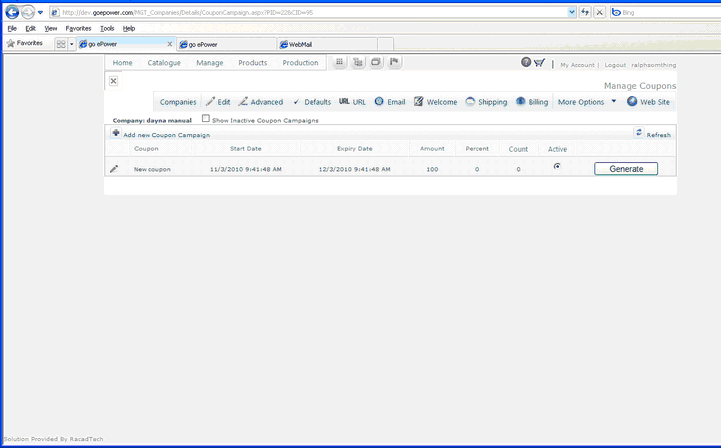
2.In the coupons section select either
Generate coupons for all users : This will allow all users of the company to user the coupon once.
Generate coupons for : This option will limit the number of users to the number of users typed in the box
3.In the coupon numbers section select either
Auto generate strings will create numeric coupon codes unique for each user.
Fixed String: type the coupon code you want the users of the company to use. Each user will have the same code and will only be able to use the code once.
4.Click the generate button.