To create a new user you must be logged in as either a Producer or a Manager
To create a new user:
1.From the main menu click on the Manage Users>Add\Edit Users, the Manage Users screen will appear.
2.Click on the Add New User link.
Figure 57 Add New User link

3.Type the User Name and Password for the user you are creating and click the Create User button.
Figure 58 Add New User account
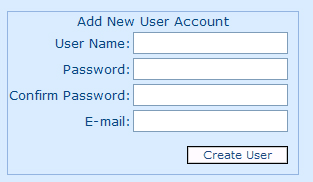
4.On the Manage Users page Fill in the users personal information on the left side of the screen.
Figure 59 Manage Users
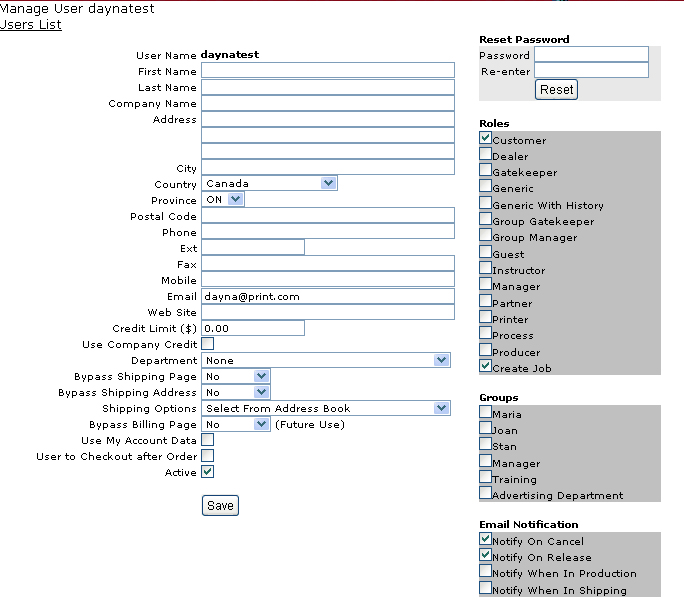
Credit Limit: is the amount you will allow the user ($0.00 is the default if you are not extending credit to the user).
Use Company Credit: allows the User access to the company’s credit.
Bypass Shipping page: No if you do not want the user to view the shipping page or yes if you would like them to select shipping options.
Bypass Shipping Address: No if you do not want the user to view the shipping change the default shipping address.
Shipping Address: Yes allows the user to select different Shipping address, No bypasses shipping options.
Shipping options: Address Book allows users to select addresses from the company’s address book, Manual allows users to key in addresses or users can be allowed both options
Bypass Billing: No, Bypasses shipping options, Yes will display billing options for the user to modify.
Use my account data: This will allow the users default identification to be pre populated into a pdf blocks product (Product must be set properly)
User to checkout after Order: Will direct the user to the checkout page once they have ordered.
Active: if the active box is checked off the user will be able to log in and will show on the customer list. If the box is not checked of the user will be blocked from logging into the system. This function is normally used if an employee of the company is no longer employed with the company.
Reset Password: On the right side of the screen you can reset the password if the user has lost his her password.
Roles : Select the Role for the user you are creating roles are defined as follows:
Customer (a user in a Company)
A role that is given to a standard user of a company that has a site with a certain your store
A customer can
1. Browse the company catalogue,
2. Customize products
3. Add products to cart
4. Place an order
5. Browse old orders and reorder them
6. Manage own assets
Dealer
Is a second level Gatekeeper for a company. After the gatekeeper releases the order then it is up to the dealer to release when enabled in the company settings.
Gatekeeper (can be any of the above)
Has one major task: Release orders to production or cancel them. For companies that do not allow users to place orders directly. A gatekeeper is required to release or cancel the order every time an order is placed. A gatekeeper cannot place orders unless he has the customer role checked as well.
Generic: Multi users using the same name. Generic users cannot browse old orders or change orders.
Group Gatekeeper (as oppose to Gatekeeper)
Gatekeeper can approve all orders in a company while Group Gatekeeper can approve orders placed by members of groups he or she is a member of. If Gatekeeper is selected Customer should also be selected.
Group Manager (as opposed to just Manager)
Manager can add/edit all company users while Group Manager can add/edit users that are members of groups he or she is a member of. Manager also has acess to company address and assets.
Guest
Guest Role allow users to log-in to a site as guests, where they can add products to cart but to actually place orders they need to log-in with at least a Customer Role.
Only producers and administrators can add this Role.
Instructor:
Reserved for future use.
Manager (a user in a Company)
Performs the same tasks as a customer plus
a.Manage Users of his/her company (Add/Edit/Deactivate)
b.Manage Company Assets in addition to his/her own
Partner
A Partner of a company is a producer who has partnered with other producers allowing him to collect revenues from all the producers he has partnered with for a particular company.
Printer
A printer is a producer who does not have typical producer privileges, a Printer can download job files but cannot create a job and does not have administration functions. An example of a printer could be a company the producer has outsourced a job to.
Product:
A user that has product permissions can create and manage products for that company they can not see other companies and can only see products in the back end
Create Job
Users that can only access the public section of a site (Usually a Producer (store) site)
They have no cart; they can order one job at a time.
Create Job must also be selected for the user to see public products
Groups
Select all that applies. Groups are created by producers or managers. Groups are groups of users who may only see a limited number of products in a company. If no Groups have been created then this area will be blank
Email Notification: If you would like your user to be notified when their order is in different stages of production select the instances you would like the email to be sent.
Notify On Cancel
Default: Checked
Notify On Release
Default: Checked
Notify On Release
Default: Checked
Notify When In-Production
Default: Unchecked
Notify When In Shipping
Default: Unchecked
Click Save to save the users information