Uploading multiple Users
Multiple users can be uploaded using .XLS or .XLSX Spread sheets.
To Upload Users using a spread sheet:
1.From the Main Menu click on Manage Users>Add/Edit Users.
2.Click on the Upload Users link on the upper right of the screen.
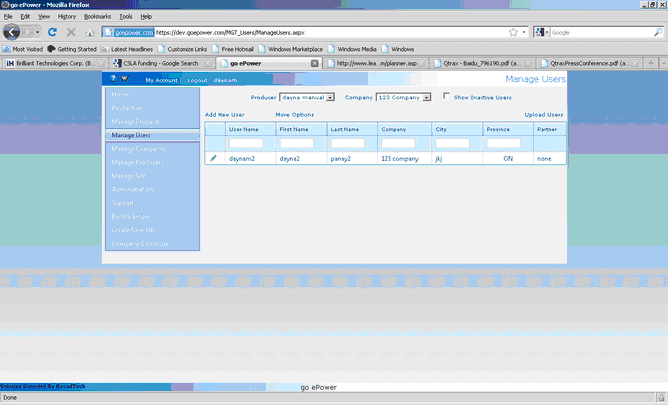
3.Click on Download Structure link on the upper right of the screen.
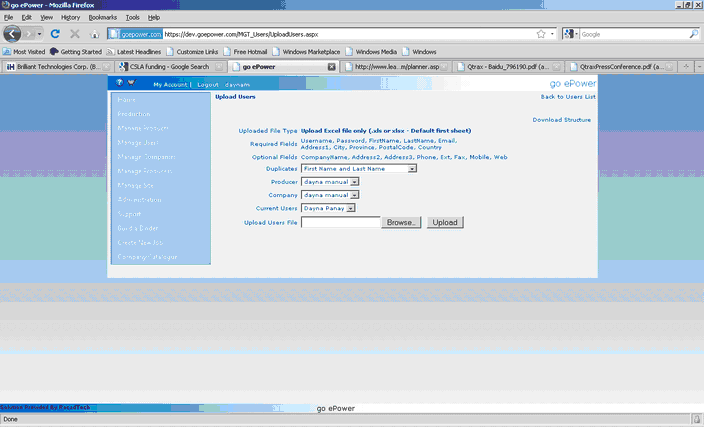
Note: The headings on the structure that is uploaded must match the headings on this structure exactly.
4.Select the rule you want for duplicates.
Ignore will allow duplicates.
First Name and Last Name will not create a user if there is another user of the same name in the system.
First Name, Last Name and email will not create a user if the duplicate matches this criteria.
5.Select the Producer and Company.
6.Select a current user that has the user settings you want to apply to the new users
7.Select browse to find your file to upload.
8.Select Upload to upload the file.
The system will now display a list of new users that will be created and note any problems with Names that are duplicates.
Figure 62 List of New Users
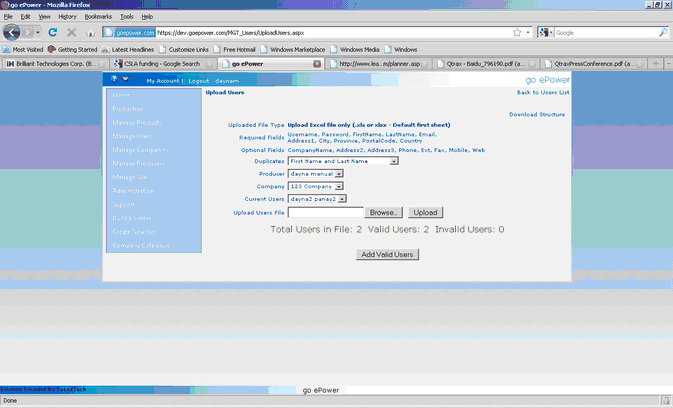
9.Select Add Valid Users to create the users.
The system will display the number of Valid users that were created successfully.