Quote Product
Quote products are used to allow Users to customize products and to send extra data to Producers Allowing Producers to provide a quote back to the Users. Users can then accept the quote and order.
Create Quote Product
1.From the Main Menu Select Products>Company Products.
2.Select the company that will own the product from the Company dropdown list
a.
3.Click on the Add New Product link to open the product set up window.
4.Type in the name of the product
5.Type a SKU (required) 0001
6.From the dropdown menu select the product type. Select Quote
7.Click the Save Button at the top of the page.
From the products page click on the Design button on the top left of the page.
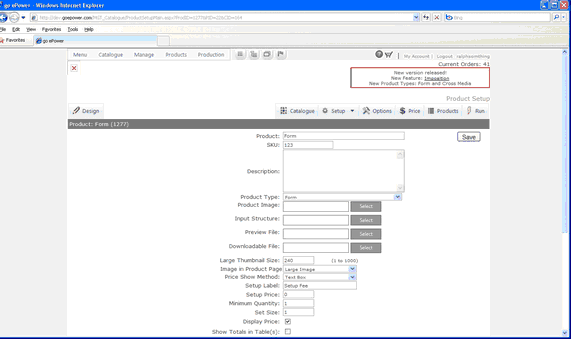
Edit Quote Styles and Panel style
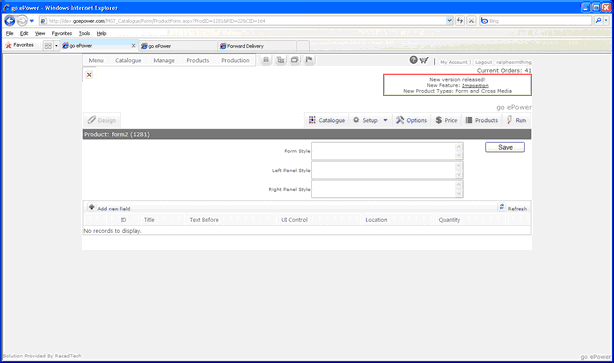
The company product page can have one or two columns where the fields appear. The style of the whole area can be defined as well as the styles of each column (Left Panel and Right Panel).
On the Design page click the add new field link.
Add a custom field for your Product
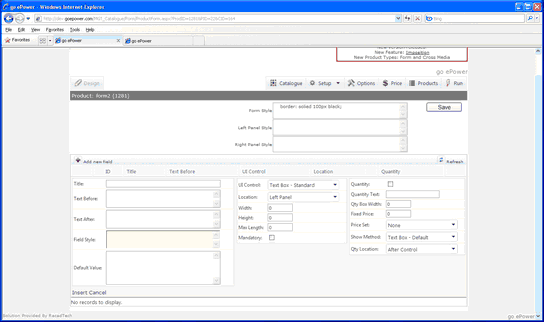
1.When adding a field, the following can be filled in:
a.Title: Name of the field that will appear to the customer
b.Text Before: Text that will appear before displaying the UI control that will accept the customer's input. HTML coding is allowed.
c.Text After: Text that will appear after the control
d.Field Style: CSS style of each field segment
e.Default Value: Default value for a control, with the exception of Dropdown List where it contains actual data that the customer will select from in the following syntax: Text1::::Value1::::Default; Text2::::Value2; Text3::::Value3
f.UI: UI Control. Can be one of the following:
i.Text Box - Standard:
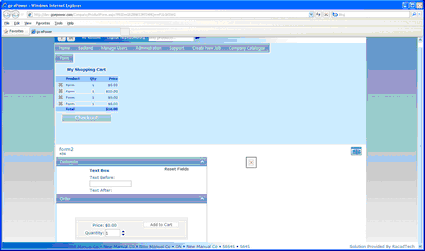
ii.Text Box - Multiline:
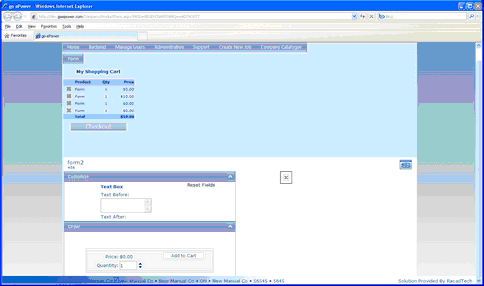
iii.Note Field:
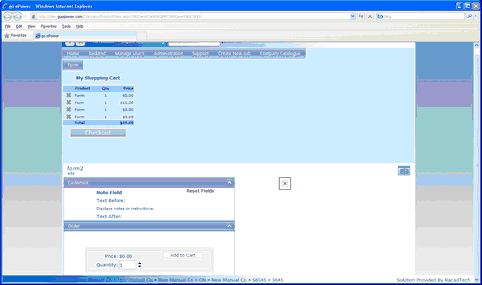
iv.Hidden Field: Do not display to the customer
v.Upload Field: Most formats allowed
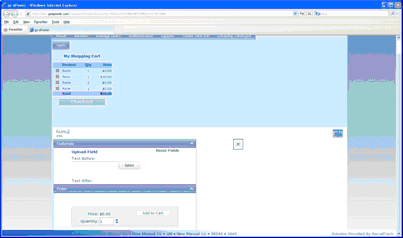
g.Location: Location of the field, either Left or Right Panel
h.Width: UI control width
i.Height: UI control height (if applicable)
j.Max Length: UI control maximum character length, if applicable.
k.Mandatory: Required field, if applicable.
l.Quantity: If checked quantity box will appear.
m.Quantity Text: Text to display next to quantity box
n.Quantity Box Width: Width in Pixals of box.
o.Fixed Price: Price of item (will multiply by quantity)
p.Price Set: Selects from available price sets (see edit price sets section of manual)
q.Show Method:how the box will display (dropdown must be selected for price sets)
r.Qty Location: location of quantity box.