Create a Job Service Pricing
After you have created a job Service you need to set pricing for the service.
1.To Create a Job Service Pricing select Products>Public Products>Job Services from the backend menu.
Job Service Pricing

2.Click the Add new Service Price link.
Service Price

3.Fill in the field Price Description: A name to define this Price service.
4.Click the insert icon ![]() under Edit.
under Edit.
Service Price Details
To add price details:
1.Click on the expand Icon ![]() next to the Service Price you want to add details to.
next to the Service Price you want to add details to.
Service Price Details
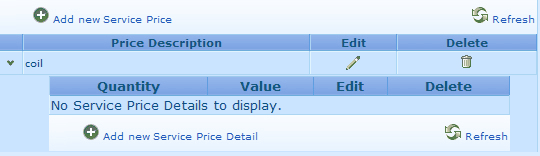
2.Click the Add new Service Price Detail link.
Quantity: Enter value for the Break point
Value: Enter price of One item (for that quantity)
Add new Service Price Detail
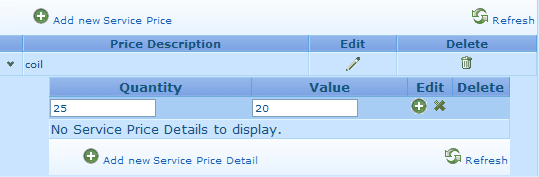
3.Click the insert icon ![]() to add the Service Price Detail.
to add the Service Price Detail.
Repeat as required.
Please note that prices are created separately from the services, this way the same pricing can be used in more than on Service or product.